|
Screenshots of zBoot Manager
When you start zBoot Manager,
the main menu is displayed.
If you've never installed zBoot Manager before, it will automatically detect your hard disk and
add your current operating system to zBoot Menu.
zBoot Manager main menu,
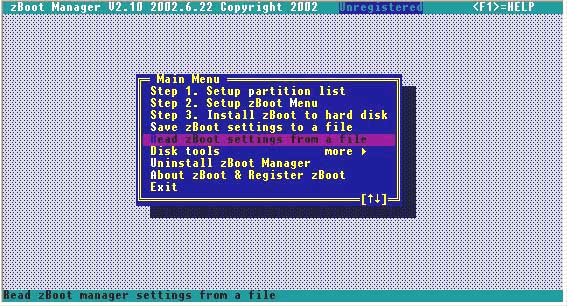
zBoot has a very friendly interface! You can get
help whenever you need by pressing <F1> key, even when you are in sub-functions.
zBoot manager main menu with help message.
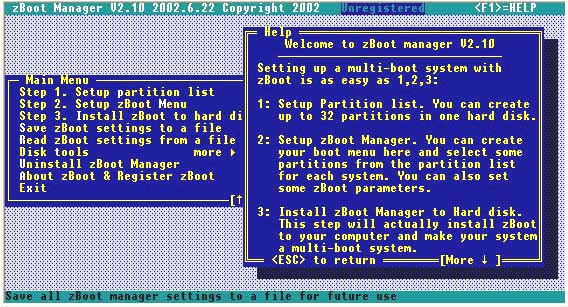
OK, let's begin to setup a multi-boot system with zBoot
Manager, it's as easy as 1,2,3.
Step 1.
Setup partition list, just create all partitions you
need.
If you don't know what kinds of partition you should create, please press <F1> key.
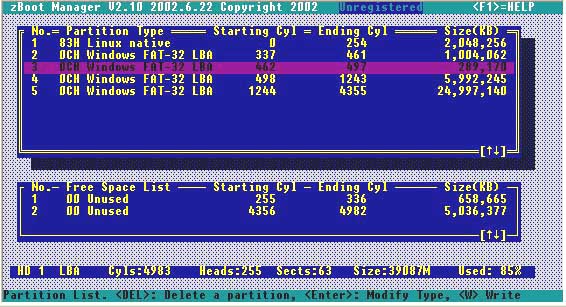
Step 2. Setup zBoot
Menu
You can create a boot menu, and
assign some partitions from the list above for each system. If you don't know what you should do
here, please press <F1>
key.
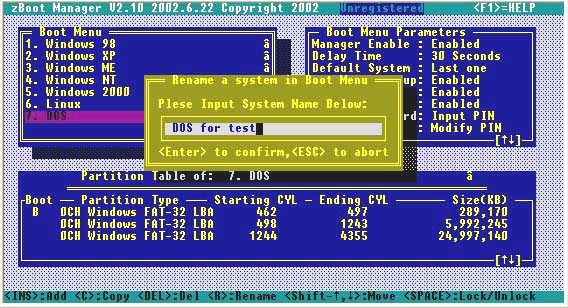
Step 3.
Install zBoot to hard disk
This step will actually make
your system a multi-boot system. Just press <Enter> key.
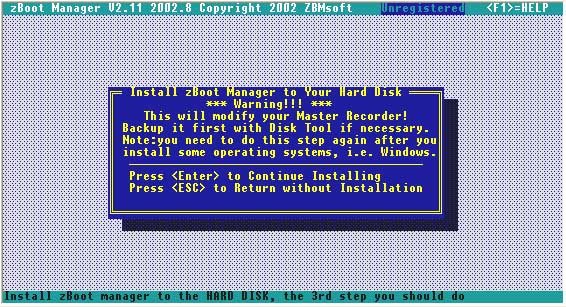
After step 3, restart your computer, you will see a Boot
Menu
zBoot Menu( An example), displayed at booting time
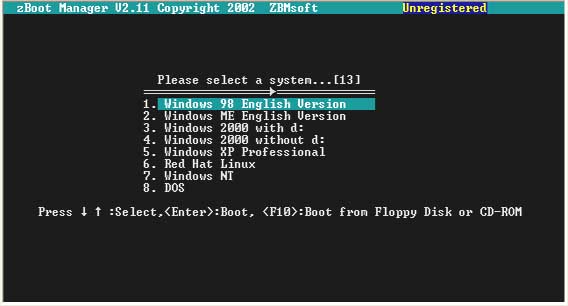
Now, just select a operating system to run. If the system you
selected is not installed, you may get a message "OS loading
error!", then you can install it as normal.
Very easy! right?
zBoot Manager has some other disk tools
Other Disk tools
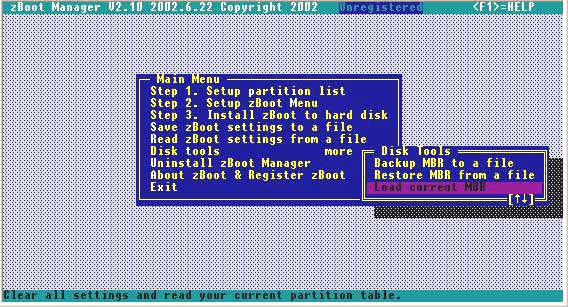
|
